What to do if the frame rate of a network camera is abnormal?
Questions
The camera frame rate is notably different from the specification.
Causes and Solutions
The possible causes and corresponding solutions are as follows:
The camera is connected to a megabit network
When the camera is connected to a megabit network, the Eth indicator light on the camera is off. Please check the hardware devices:
Is the network cable a CAT5E or above (Gigabit Ethernet cable) cable?
Is the PoE a Gigabit PoE?
The amount of data is too large
The amount of data is too large, and the processing capacity of the host computer is insufficient. It is recommended to use a host computer with better performance or reduce the amount of data.
Network resend feature is not enabled
Enable network data resend function with the following code.
ASSERT_OK(TYSetBool(hDevice,TY_COMPONENT_DEVICE,TY_BOOL_GVSP_RESEND,true))
Multiple cameras are working simultaneously on a host computer
Multiple cameras are working simultaneously on a host computer, and the camera frame rates become lower or fail to capture images.
If the switch connected to the host computer supports flow control, you can refer to the switch’s user manual or on-line documentation to enable flow control.
The following is an example of how to enable flow control using TP-LINK TL-SG2210PE switch:
Connect the host computer to any RJ45 port on the switch using an Ethernet cable.
Switch to “cloud management” mode by moving the switch lever.
Login to the management interface of the switch.
Set the computer’s IP address to 10.18.18.X and the subnet mask to 255.255.255.0.
To enter the management interface, go to http://10.18.18.251 , the default management address of this switch.
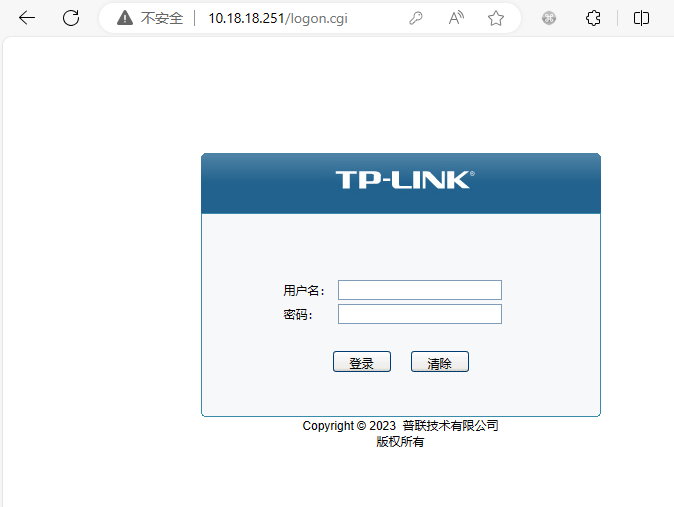
Login to the management interface of the switch
Enter username and password.
Select “Port Management” and set the flow control switch for the corresponding port to “On”.
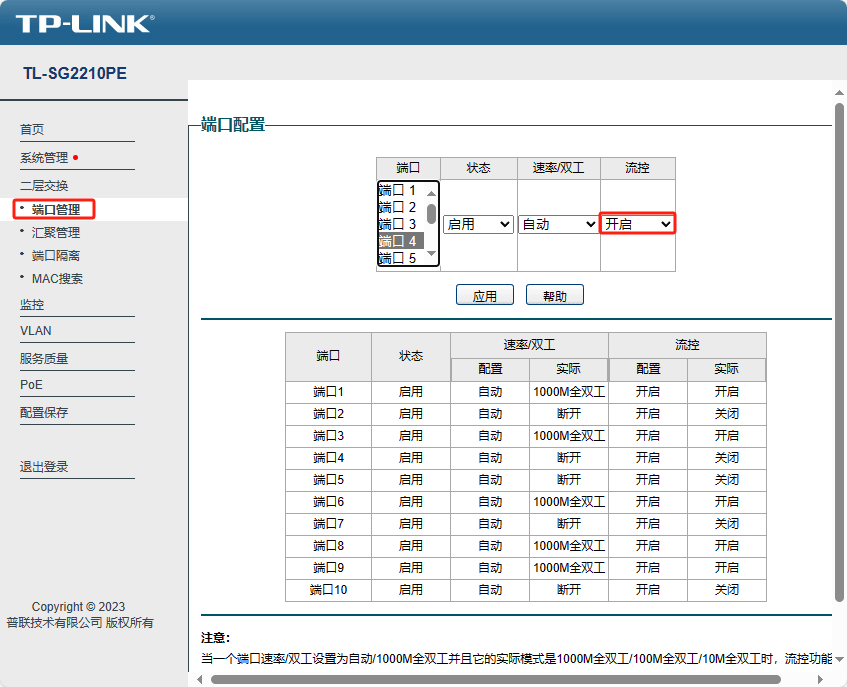
Enable flow control